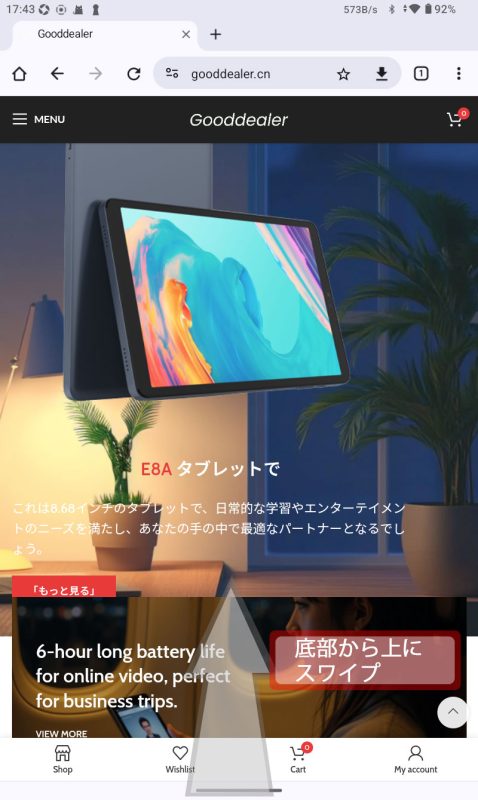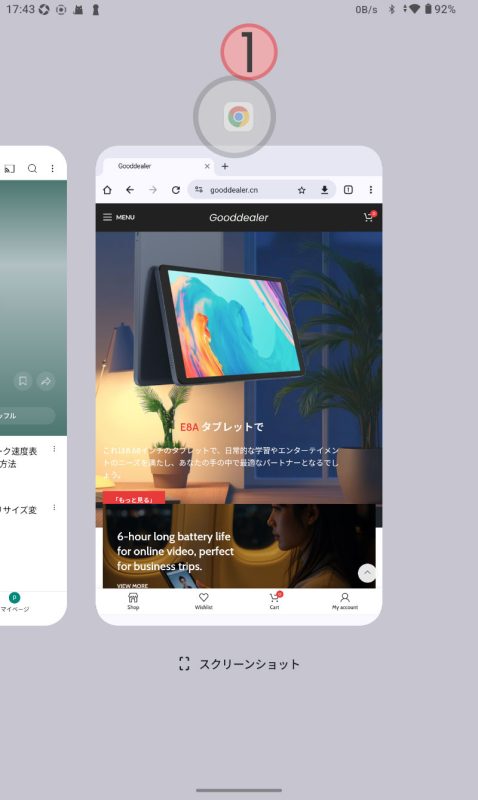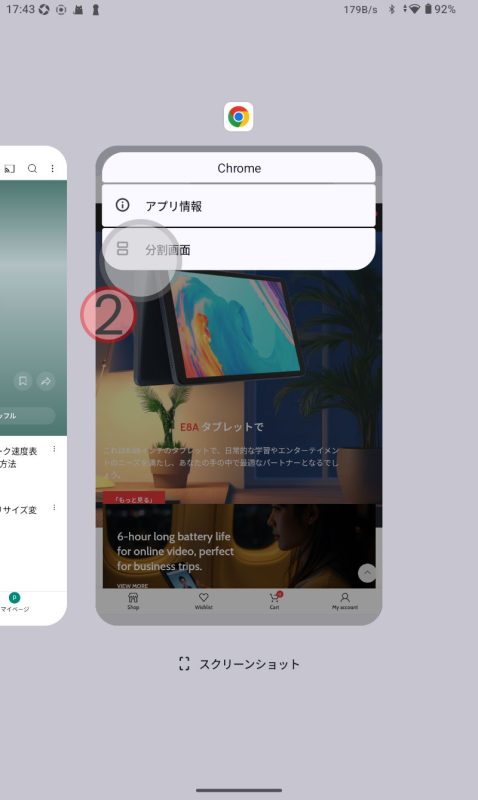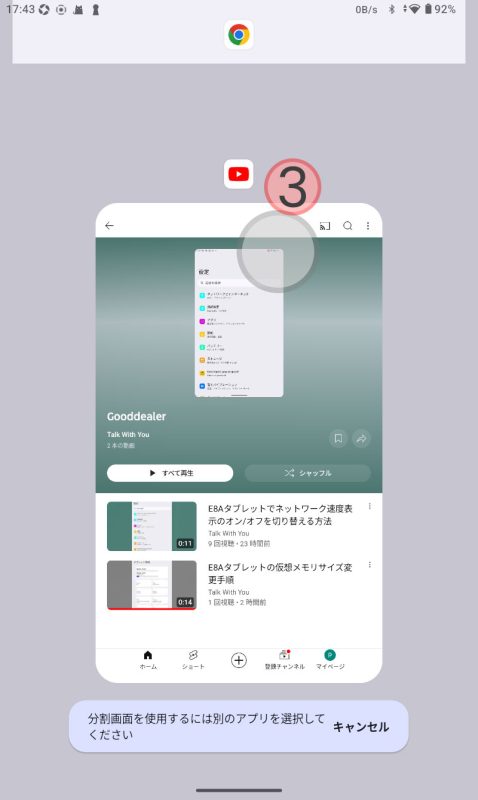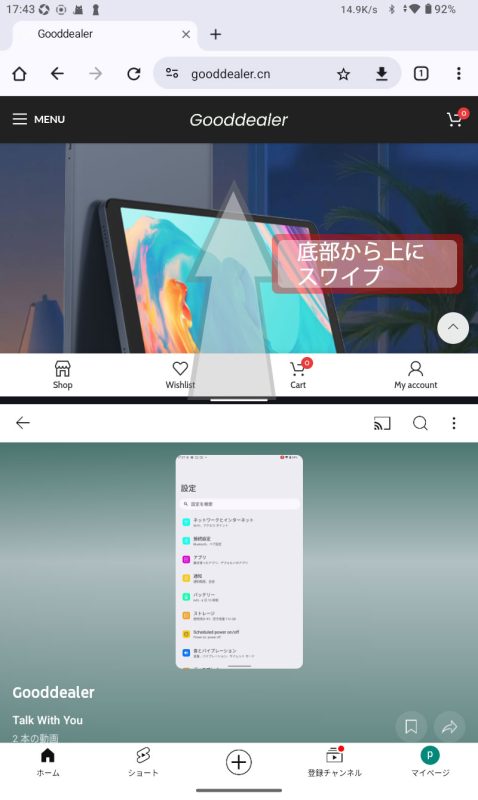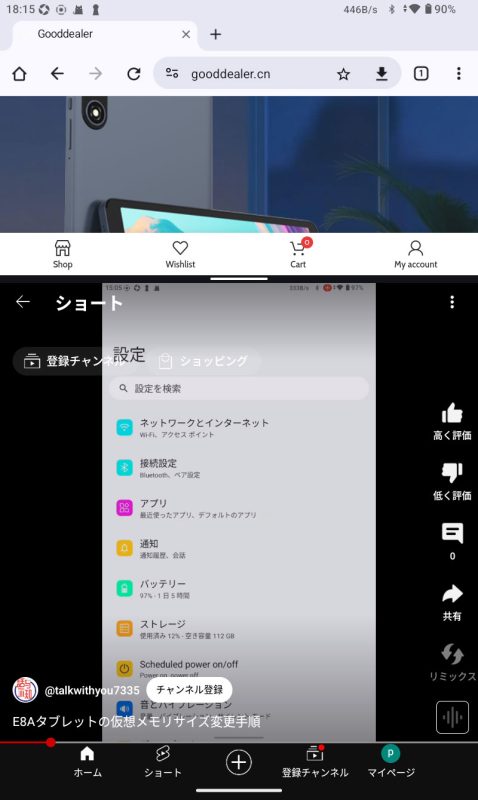Split Screen Function Settings
- Show Recently Used Apps: Swipe up from the bottom of the screen to display the list of recently used apps.
- Click the Icon of the App You Want to Use in Split Screen: From the list of recently used apps, find the app you want to use in split screen and click its icon.
- Click "Split Screen": In the pop-up menu of the app icon, find and click the "Split Screen" option.
- Select Another App: From the app list displayed at the bottom of the screen, select another app you want to use in split screen.
- Completion of Split Screen: After following the above steps, the two apps will be displayed simultaneously on the screen, and the split screen operation will be completed.
Note
After completing the split screen, you can adjust the divider line between the two apps to change their display sizes.
If the display ratio of either app reaches 100%, the split screen mode will automatically end.
Picture
分割画面機能設定
- 最近使用したアプリを表示: 画面下部から上に指をスワイプし、最近使用したアプリのリストを表示します。
- 分割画面にしたいアプリのアイコンをクリック: 最近使用したアプリのリストから、分割画面にしたいアプリを見つけ、そのアイコンをクリックします。
- 「分割画面」をクリック: アプリのアイコンのポップアップメニューで、「分割画面」オプションを見つけてクリックします。
- もう1つのアプリを選択: 画面下部に表示されるアプリリストから、分割画面にしたいもう1つのアプリを選択します。
- 分割画面の完了: 上記の手順に従って操作すると、2つのアプリが同時に画面に表示され、分割画面操作が完了します。
注意
分割画面完了後、2つのアプリ間の分割線を調整して、アプリの表示サイズを変更できます。
いずれかのアプリの表示比率が100%に達すると、分割画面モードは自動的に終了します。
Picture