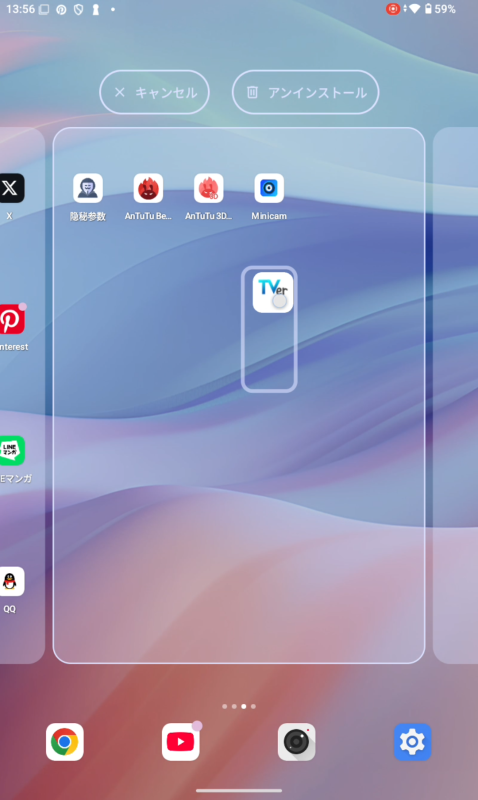Settings
To move an Android app from the app drawer to the home screen, follow these steps:
- Open the App Drawer: On the home screen, swipe up or tap the "App Drawer" icon (usually a dot or grid icon) at the bottom of the screen.
- Long-press the App Icon: In the app drawer, find the app you want to add to the home screen and long-press its icon.
- Drag to the Home Screen: After long-pressing, the app icon will float on the screen. Drag it to your desired location on the home screen.
- Release Your Finger: Once the icon is in the desired location, release your finger to place it on the home screen.
- Done: You can now access the app directly from the home screen.
picture
以下の手順に従ってください
- アプリドロワーを開く:ホーム画面で上にスワイプするか、画面下部の「アプリドロワー」アイコン(通常は点またはグリッドのアイコン)をタップします。
- アプリアイコンを長押しする:アプリドロワー内で、ホーム画面に追加したいアプリのアイコンを長押しします。
- ホーム画面にドラッグする:長押しすると、アプリアイコンが画面上に浮かびます。そのままホーム画面の任意の場所にドラッグします。
- 指を離す:アイコンを目的の場所に移動したら、指を離すとアプリアイコンがホーム画面に固定されます。
- 完了:これで、ホーム画面から直接アプリにアクセスできるようになります。
ご不明な点がございましたら、お気軽にお問い合わせください!
picture